Dymo PnP Wireless Part 1 - Installing your Dymo Plug and Play Label Printer
Inserting the Battery Pack
The label maker is powered using a rechargeable lithium-ion polymer (LiPo) battery pack. Make sure the USB cable is disconnected before handling the LiPo battery pack.
Insert the battery pack:
- Press and pull to open the side cover of the label maker.
- Insert the battery pack into the battery compartment as shown

Inserting the Label Cassette
Your Wireless PnP label maker uses DYMO D1 label cassettes.Insert the label cassette:
- Press and pull to open the side cover of the label maker.
- Make sure the tape and ribbon are taut across the mouth of the cassette and that the tape passes between the label guides (See Diagram). If necessary, turn the ribbon rewind spool clockwise to tighten the ribbon.
- Insert the cassette and press firmly until the cassette clicks into place.
- Close the side cover of the label maker.
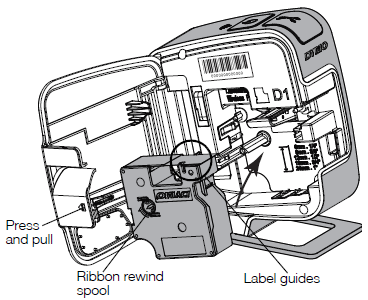
Connecting the Label Maker to your Computer
The label maker connects to your computer through the USB connection located on the back of the label maker.
Connect the label maker to your computer:
- Plug one end of the USB cable into the label maker (See Diagram).
- Plug the other end into an available, powered USB port on your computer.
- The label maker must be connected to a powered USB port. The label maker may not charge or function properly when connected to a non-powered USB port, such as those on some Mac keyboards or a non-powered USB hub.

Starting the Built-In Software
The built-in software resides on the label maker; no installation is required.
To start the software for Windows:
- If necessary, press the power button to turn on the label maker. Depending on Windows AutoRun or AutoPlay settings, the software may start automatically.
- If the software does not start automatically, do one of the following:
- If the AutoRun or AutoPlay dialog box appears, follow the on-screen instructions to start the DYMO Label Light software.
- If the AutoRun or AutoPlay dialog box does not appear, navigate to My Computer>DYMO W-PNP, and then click DYMO Label Light.exe
To start the software for Mac OS
- If necessary, press the power button to turn on the label maker.
- The DYMO Wireless PnP volume appears on your desktop.
- Double-click DYMO W-PNP to open the volume.
- Double-click to start the software.
Also in this series:
Part 2 "Configuring your Dymo Plug and Play for Wireless Networking"

